MLOL Media Library is accessible via OpenAthens. This guide shows the easy steps to login.
Access from desktop
Open MLOL and login in 2 steps.
Remember that the platform is also reachable via the Electronic resources A-Z list.
Step1: Click directly on the Luiss button
Immagine
Step 2: Click on Luiss Active Directory and enter your Luiss credentials (the same as for the cloudmail)
Immagine
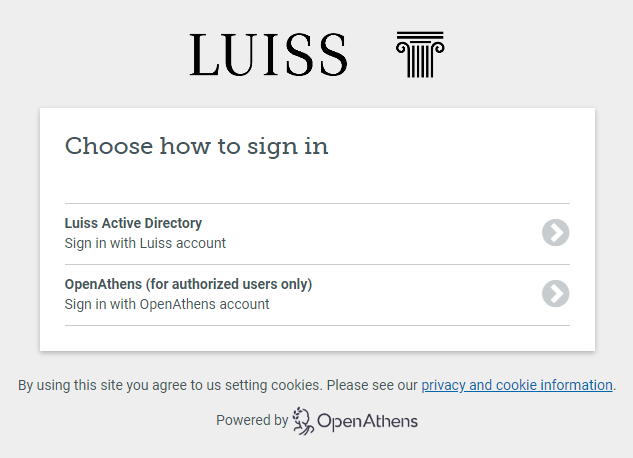
Access the contents of the Newsstand
Once logged in MLOL, select Types Edicola/Newsstand and click on the title of your interest or use the Advanced search box for a specific title
Immagine
Click on Browse
Immagine
You will be redirected to PressReader where you can browse the selected title
Immagine
Note: DO NOT enter your credentials in PressReader but browse the titles without logging in (PressReader recognizes that the user has been redirected from MLOL).
Access from mobile
Open MLOL into the browser of your mobile device and login in 2 steps.
Step1: Click directly on the Luiss button
Note: It is not possible to access the MLOL Reader app: even from mobile device, the access is possible only by browser.
Immagine
Step 2: Click on Luiss Active Directory and enter your Luiss credentials
Immagine
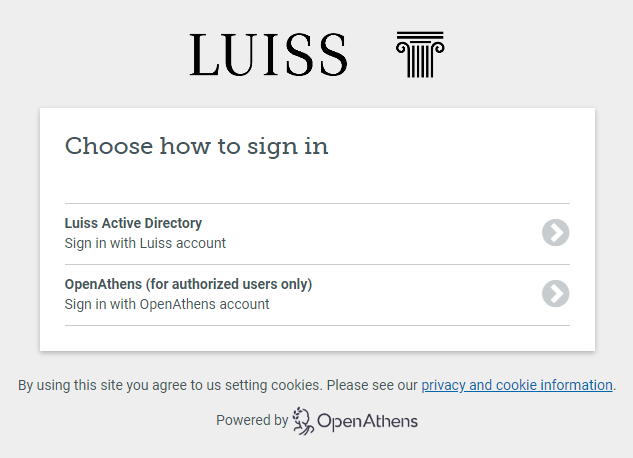
Access the contents of the Newsstand
Select Filtra i contenuti Tipologie Edicola/Newsstand and click on the title of your interest or use the loupe above to search for a specific title
Immagine
Clicking on Browse you will be redirected to PressReader
Immagine
Choose between browse the title by the browser of your device (“Continue on web») or in the PressReader app (“Open in app”) after installed
Immagine
Note: DO NOT enter your credentials in PressReader but browse titles without logging in (PressReader recognizes that the user has been redirected from MLOL).
The PressReader app saves the access for 3 days. After they have expired, you have to repeat the access procedure through MLOL.
Immagine